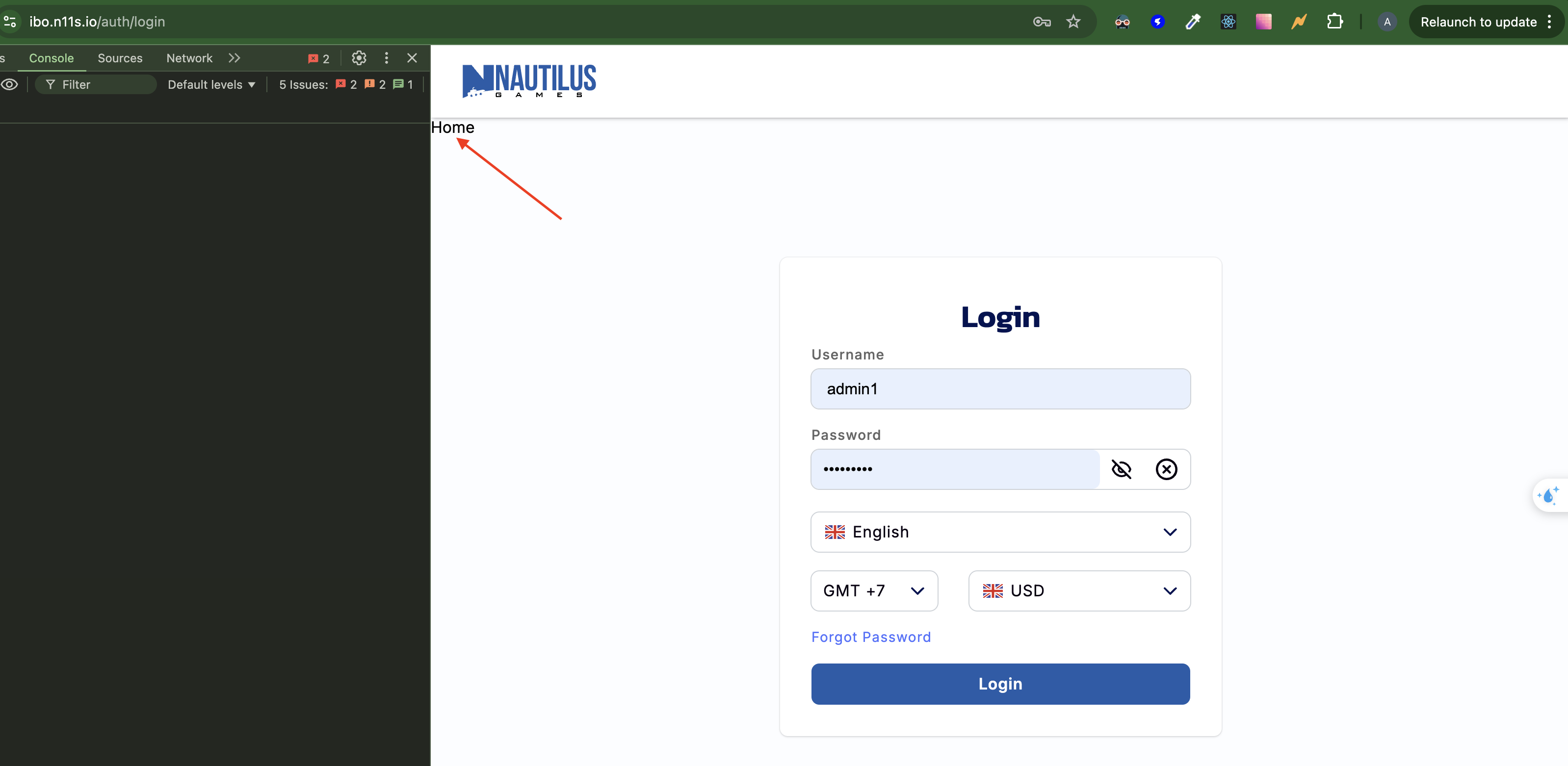Microfrontends
Our technical stack includes the following technologies:
- Frontend: ReactJS, Single SPA, React-Query, Connect, Zustan
- Communication between Game Client, Frontend & Backend: gRPC-Web
- Recommended IDE: VS Code
- CLI: pnpm and fkit (Back Office KIT)
Architecture
We built our Back Office on micro-frontend model via Single-SPA (A javascript router for front-end microservices)
First of all, you need to know some concepts:
And we need to know, The layout is built at our Back Office as below.
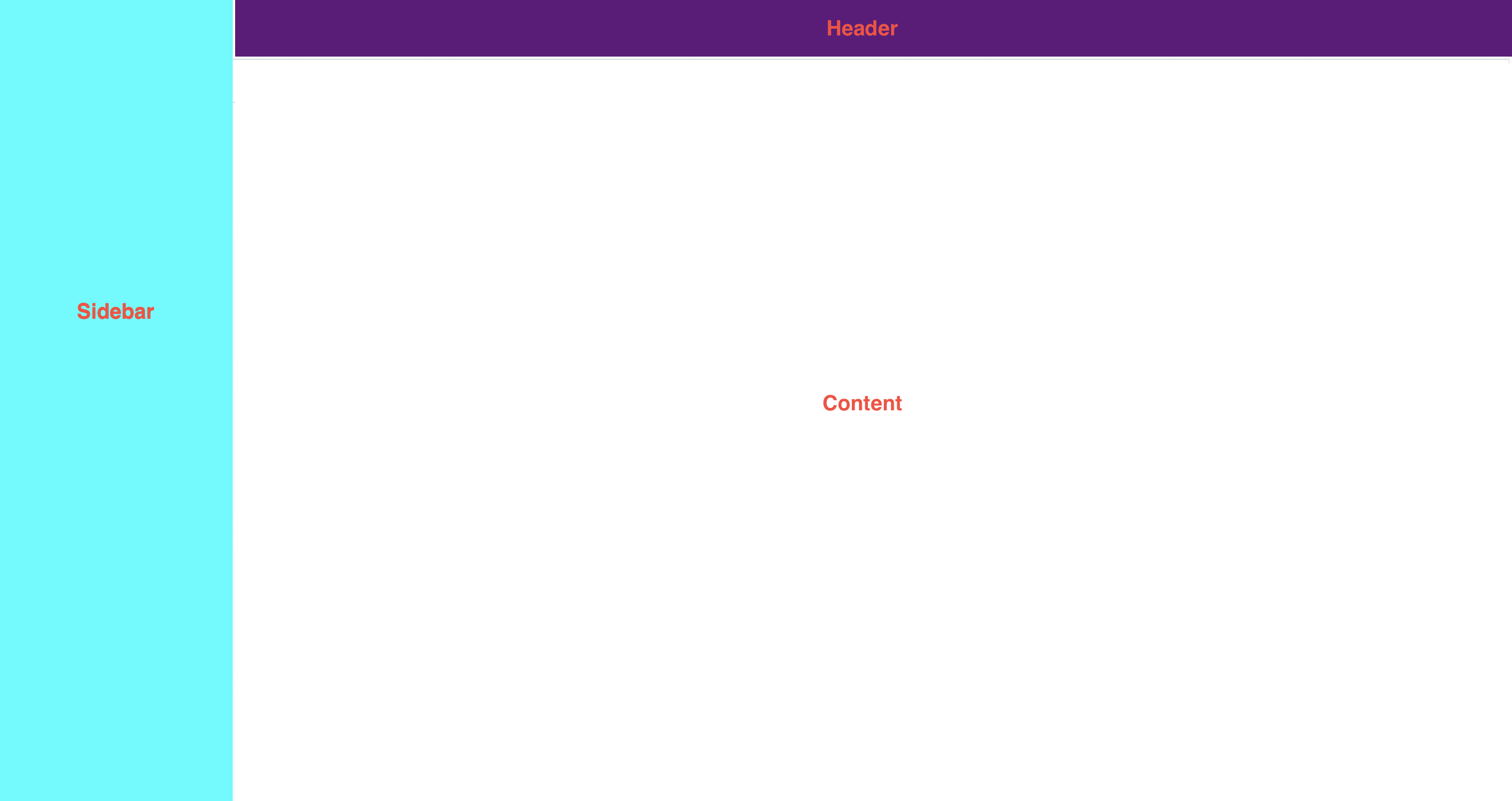 We have 3 parts and we will build it to 3 independent components.
We have 3 parts and we will build it to 3 independent components.
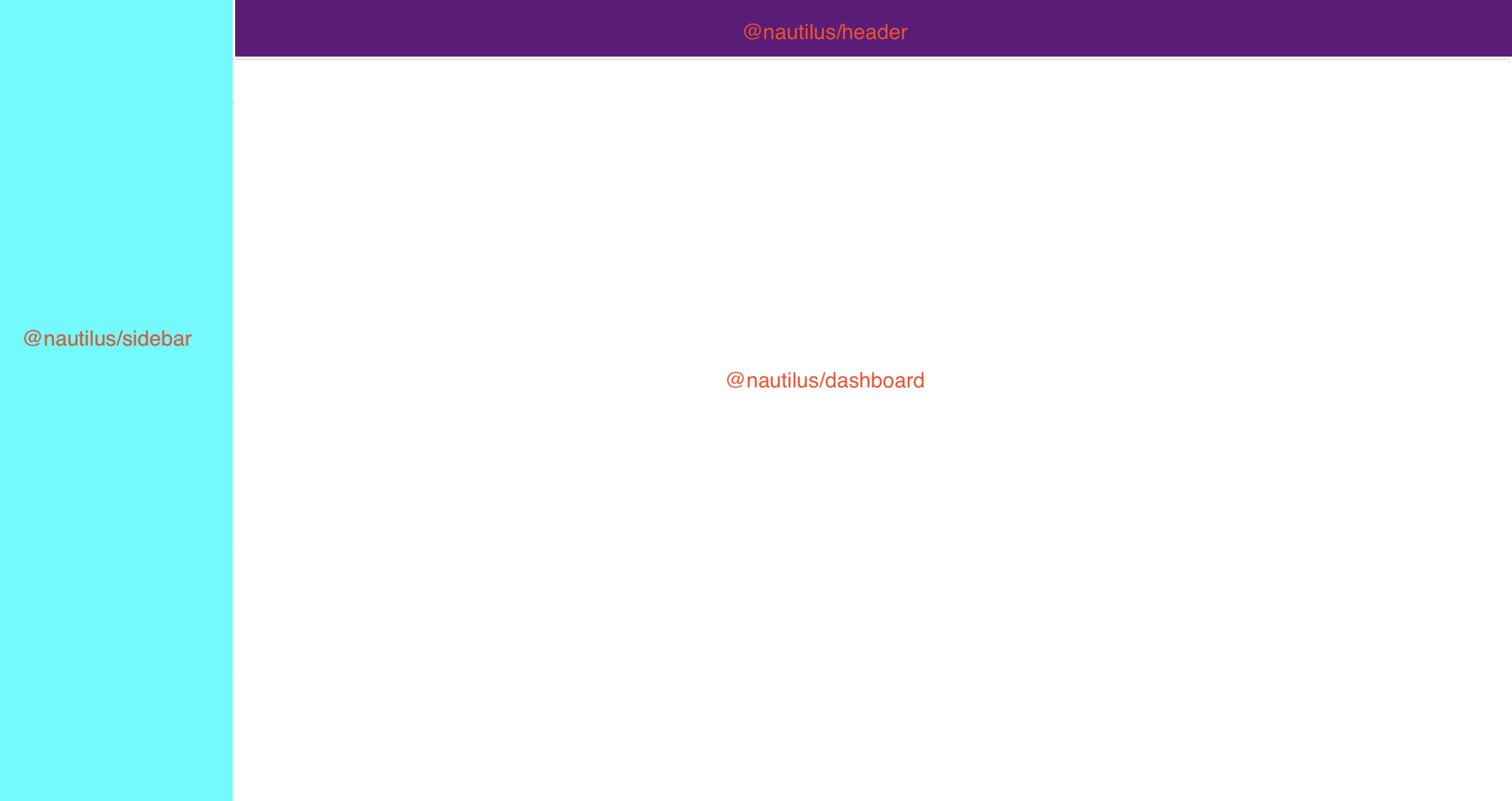 Here, The 2 components:
Here, The 2 components: @nautilus/sidebar and @nautilus/header do not changed when route changes and only @nautilus/dashboard change.
Example:
- Route:
/dashboard-> load component@nautilus/dashboard - Route:
/report-> load component@nautilus/report - Route:
/games-> load component@nautilus/games
You can check it at this repo (we use JSON DOM Nodes to setup this layout for Back Office)
Goal
We need a shell app, It's exists only to start up the single-spa applications.
To do this, the app has to:
- Load applications from config
- Register loaded applications with single-spa
- Layout them with single-spa-layout
At BackOffice Repository, We have 2 repos which are shell app as: ibo and bo and a lot of other repos as Component
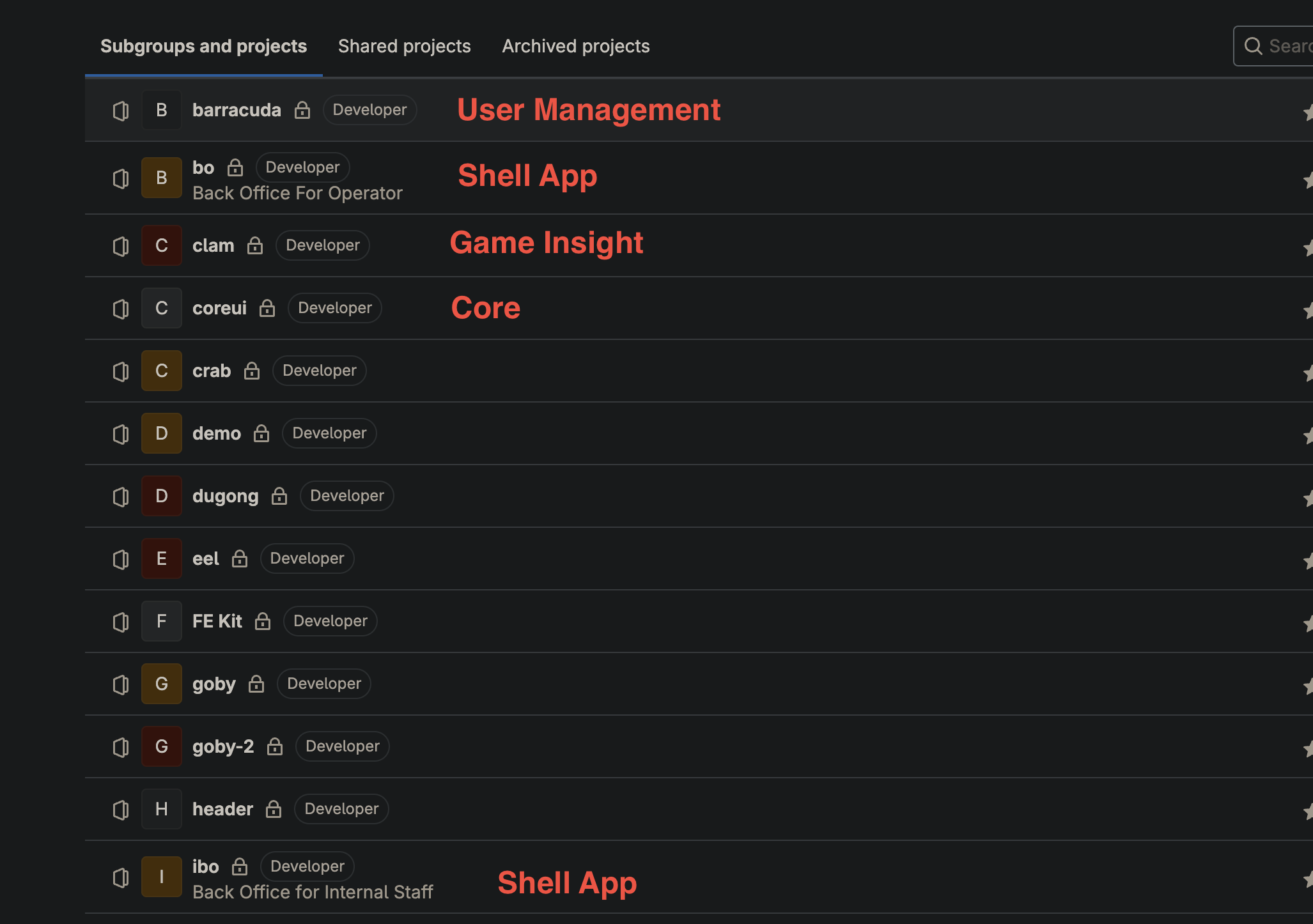
How to develop, test and debug component
The first, We need install some libs
Next, We need enable debug mode of import map, cause we will override component (module) in here.
Open console on browser and run localStorage.setItem('devtools', true);. Then, Please reload the page.
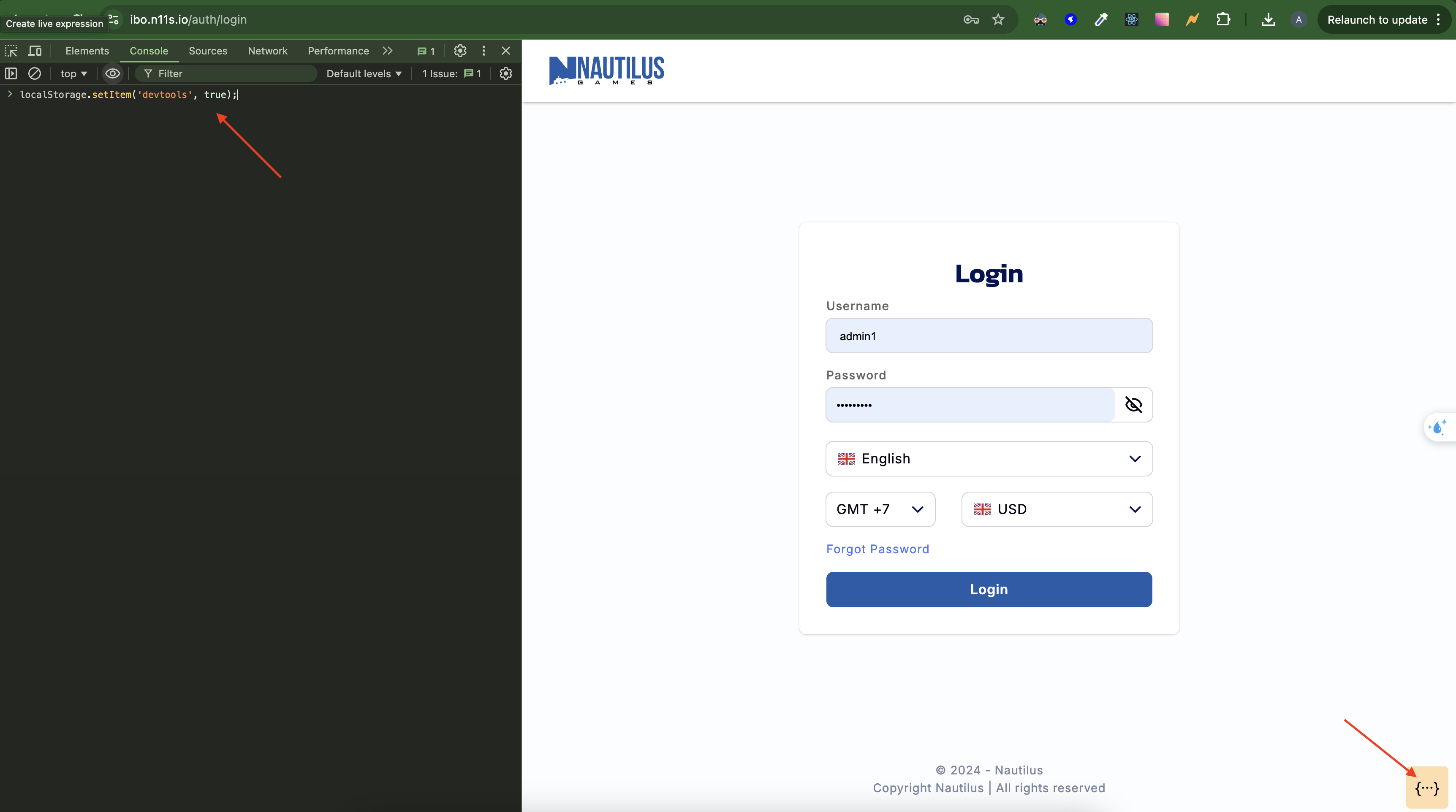
Create a new source code
To a new source code, We will create a folder with a name (Ex: mypost).
At mypost folder, we run: fkit
- Choose
app-spa - Input app name:
mypost - Organization:
nautilus - Run:
pnpm ito install packages - Then, run:
pnpm startto start project - Access to URL:
http://localhost:8081and check 2 places:URLandmodule name. Copy it.
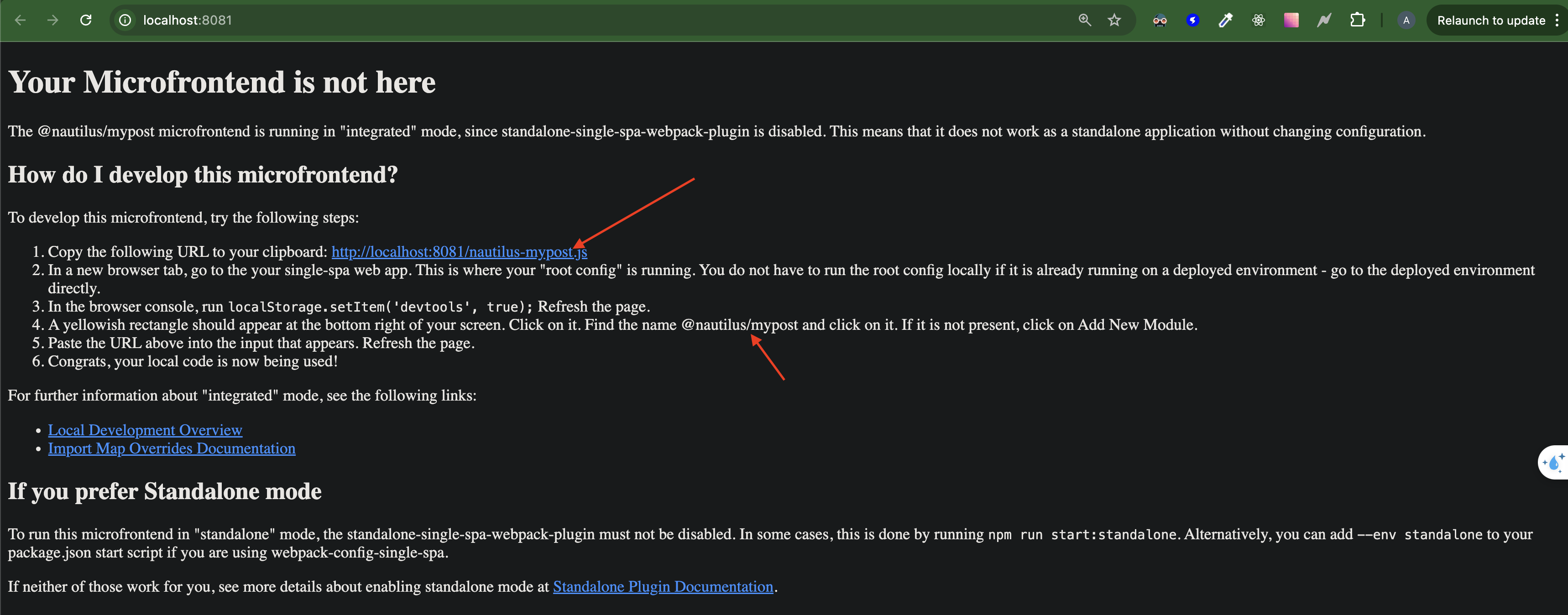
Apply new module to Back Office
Return Back Office page, open debug mode of import map. And click Add New module button. We add module name and URL on popup. Finally, click Apply button to apply it.
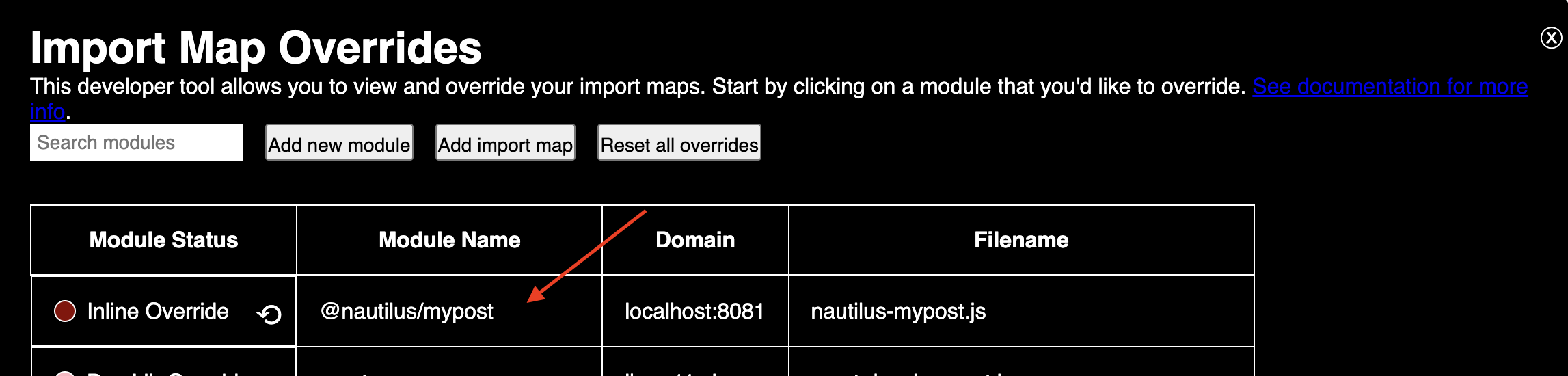
Run new module on Back Office
To run the module after adding it. We add module name into layout of single-spa at shell app.
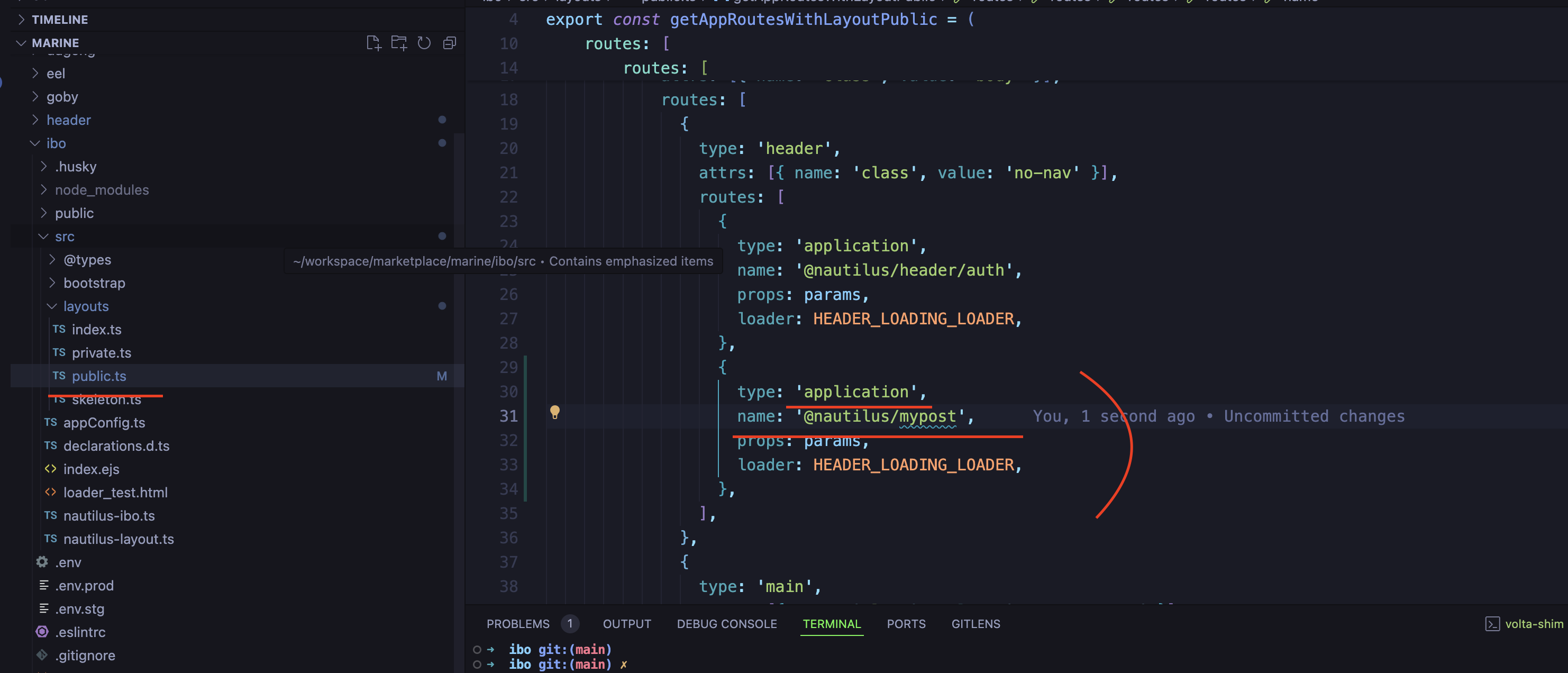
After that, We run project with comment: pnpm start. Add add URL of shell app to import map.
Open debug mode of import map, find module name ibo and override this url: http://localhost:9000/nautilus-ibo.js
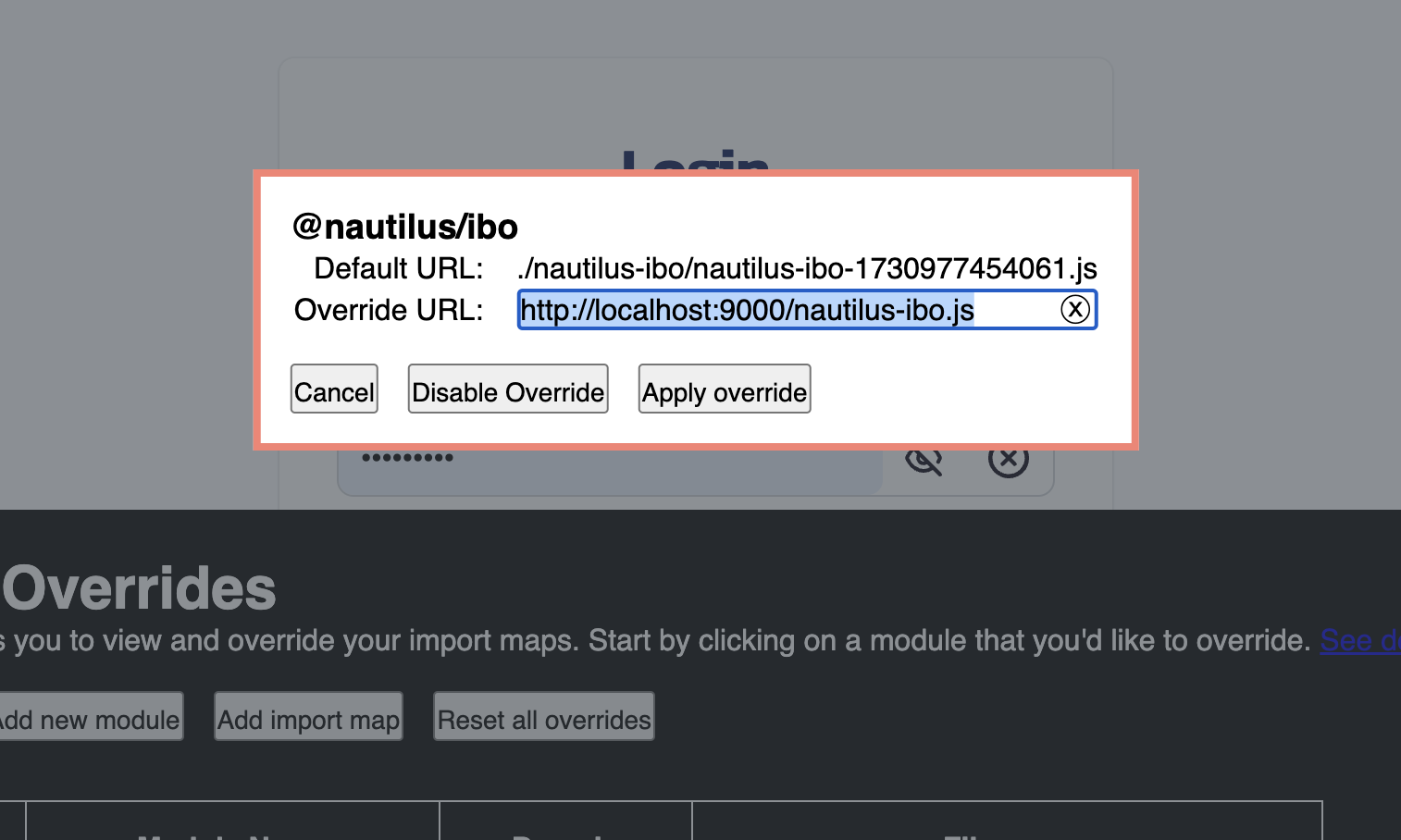
Finally, We reload page and result: