Setting Up AWS SSO Account
Login to console
- Go to https://nautilusgames.awsapps.com/start
- Login with your company email
- After login successfully, you can see all role that you have
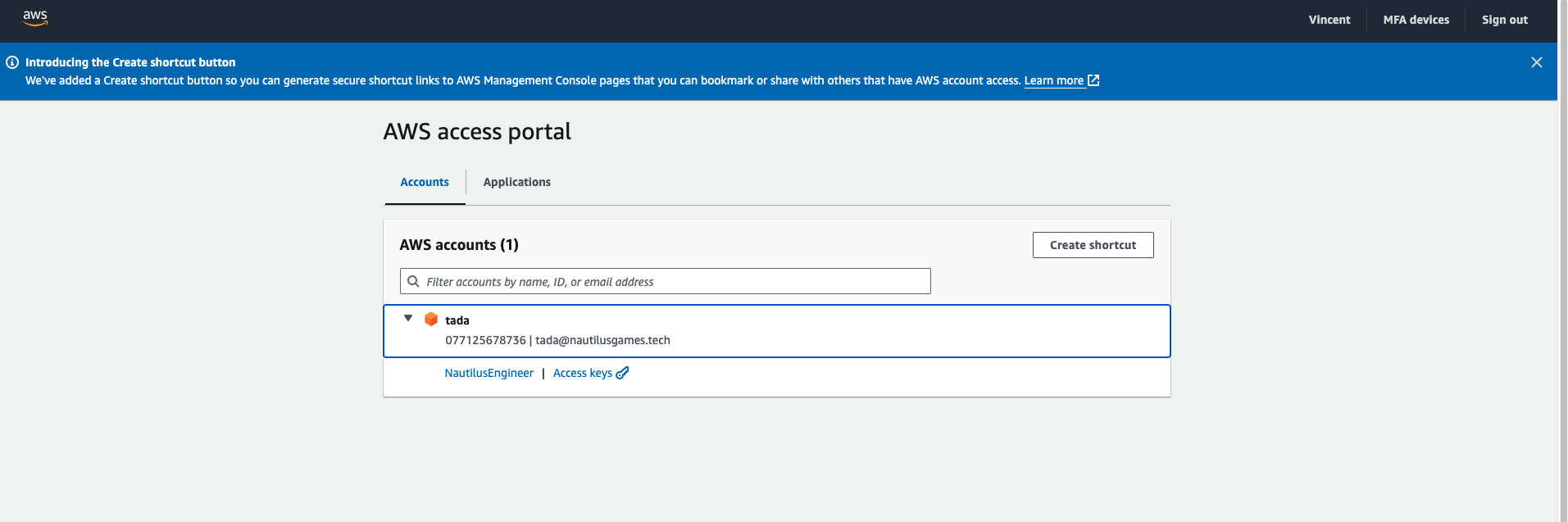
If you can see above screen, proceed to next step
Configure AWS CLI
Remember: Your SSO session will expire every 12h. You must login again after expired.
-
Install AWS CLI
Install or update to the latest version of the AWS CLI - AWS Command Line Interface
Linux
curl "https://awscli.amazonaws.com/awscli-exe-linux-x86_64.zip" -o "awscliv2.zip"
unzip awscliv2.zip
sudo ./aws/install -
Choose the local profile_name that you want. I recommend to use this convention:
nautilus-engineer -
Run command
aws configure sso --profile <profile_name>and fill parameters if required:
SSO start URL: https://nautilusgames.awsapps.com/start
SSO Region : ap-southeast-1
CLI default client Region : ap-southeast-1
CLI default output format : json
- AWS CLI will open browser. Login with your AWS SSO account and press Sign in to AWS CLI => Press Allow
- Back to terminal, choose correct role that you want to configure
- To verify, run command:
aws sts get-caller-identity --profile <profile_name>, if you configure correctly, you will receive the response:
{
"UserId": ".......",
"Account": ".......",
"Arn": "......."
}
Login AWS CLI with AWS SSO account
Run command aws sso login --profile <profile_name> to login to aws cli with config above.